|
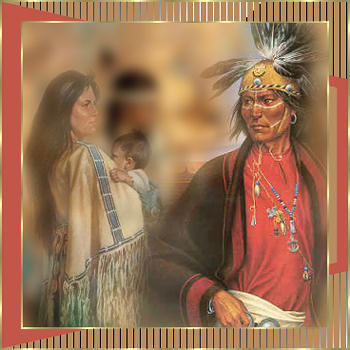
Materials
Filter:
Andrew's filter 8 - Tow the
line
Don't forget to restart PSP
after installing a new plugin!
Step 1
Open a new
image 400 x 400 pixels, transparant.
From now on I name this one as
work image.
Selections - Select all
Open pic1 from the
zip file.
Copy pic1 (right mouse button) and paste into
selection in your work image.
Adjust - Blur - Gaussian blur - Radius 8
Selections - Select none.
You may close pic1 now.
Step 2
Open pic2
from the zip file.
Go to the
Toolbar and select the Freehand selection with the
following settings:

Draw a
selection around the woman with the child.
With every left mouse click you fix the selection.
The selection does not have to be véry precise...
Hit delete on your keyboard to go back a step.
Click with your right mouse button when you are all
around the woman and child.
You will see a wider
selection than you've made, that's normal.
Click on the little hand in the
toolbar.
Click right in the selection and
choose copy.
Back to the work image, click right and choose Paste
as new layer.
Move the lady to the left corner with the move tool.
Change the transparancy in your layer palet from 100
to 65
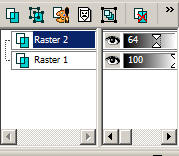
Close pic2.
Step 3
Open pic3 and do the same
as you did with pic 2.
Move the man to the right and change the
transparancy from 100 to 80.
Of course you can chance this tranparancy if you
don't like it this way.
When you are content: Layers - Merge - Merge all
Close pic3.
Step 4
Image - add borders - 2
pixels symmetric.
Make sure you use a
color that's absolutely not in the picture.
Select the border with your magic want tool.
Your feather will probably be on 25, so you have to
change it to 0.
Flood fill de border with a gold pattern.
Selections - Select none.
Image - add borders - 20 pixels - symmetric
Change your foreground color in the color of the
Indians shirt (#d85c4b)
Select the border and flood fill it with this color.
Effects - Geometric effects - Perspective horizontal
45, color #b88c61
Selections - select none.
Add another border of 2 pixels, select it and flood
fill with the gold pattern.
Selections - select none.
Step 5
Select the
two big light brown areas in the 20 pixels border.
By pressing the shift button, you can select them
both.
Effects - Plugins - Andrew's filter 8 - Tow the line
Settings: 80/54/48/9
Selections - select none
Image - rezise - 80% bicubic (if you want)
Your
creation is finished.
Try this technic with your pictures to make a nice
collage....
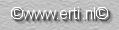

 |
